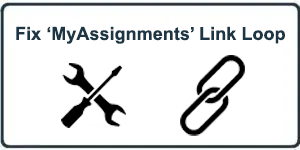HowTo: Fix ‘My Assignment’ Link Issues (Looping)
Are your users having issues with an endless looping with authentication emails after trying to reach your ‘My Assignments’ page on CyberHoot? One common factor that causes these issues are link filtering/authentication or protection services from vendors like Mimecast, Barracuda, or even Microsoft Outlook. With these products, email links are rewritten to be tested before allow a user to visit the true destination website. This is interfering with CyberHoot’s Password-less access to training assignments.
If your users are having issues and your organization utilizes URL protection tools, you will need to write an exemption in your URL protection tool for CyberHoot.com.
Below you will find instructions for two common solutions: Barracuda and Mimecast. If your company has a different solution, please send CyberHoot the instructions and a screen shot and we’ll add them to this page for others to benefit from.
Settings to Set in Barracuda
For those using Barracuda, enter your Barracuda Email Protection settings area, as shown in the image below. You must set an ‘Intent Domain Policy’ to ‘ignore’ links coming from CyberHoot. You should be able to enter your company’s custom CyberHoot URL: [companyname].cyberhoot.com into that rule as shown below (with a client’s URL obfuscated).
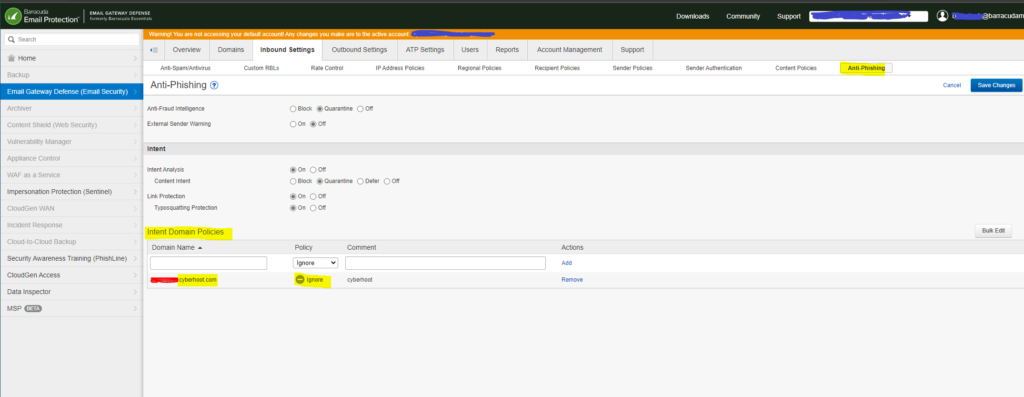
Settings to Set in Mimecast
For those using Mimecast, you’ll want to follow the following instructions:
- Log in to your Administration Console.
- Click on the Administration toolbar button.
- Select the Services | URL Protection menu item.
- Click on the URL Tools button.
- Click on the Managed URLs menu item. A list of managed URLs is displayed.

With your managed URLs listed, you can add one or more URLs and/or domains to the list:
- Click on the Add New Managed URL button to add a new URL or domain.
- Complete the dialog as follows, you will want to ‘Permit’ an override and ‘Disable Rewriting For This Entry’ and enter in your custom CyberHoot URL at the end of the form: [company name].cyberhoot.com
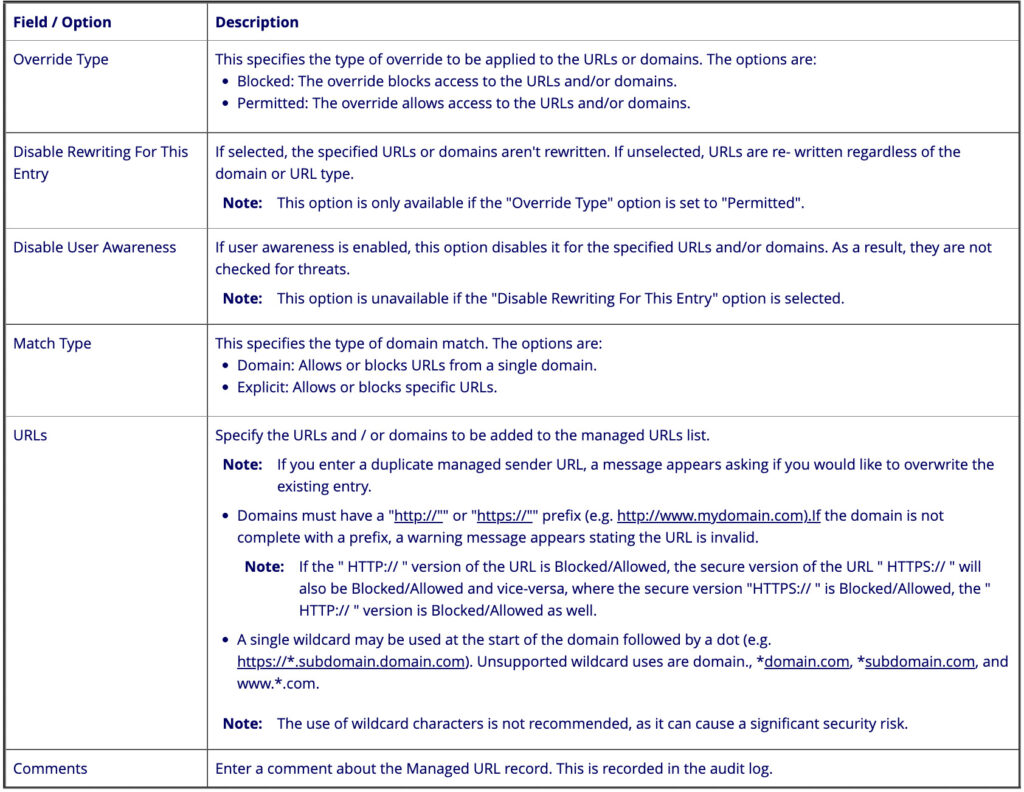
- Select Save and Close to add the Managed URL(s) to your service.
Related Articles
HowTo: Complete a HootPhish Assignment
This brief video (under 2 minutes) gives users a quick overview of their HootPhish assignment. If you’re unsure about the test or need guidance, this video will walk you through what to expect. ...HowTo: Complete a HootPhish Assignment
This brief video (under 2 minutes) gives users a quick overview of their HootPhish assignment. If you’re unsure about the test or need guidance, this video will walk you through what to expect. ...HowTo: Allow-List in BitDefender
This HowTo article explains how to configure Allow Listing rules in to allow Attack Phishing tests to reach end users using BitDefender. Warning: CyberHoot supports fake email Attack-Phishing for customers. Please keep in mind this approach uses ...HowTo: Allow-List in MailProtector
This HowTo article explains how to configure Allow Listing rules in to allow Attack Phishing tests to reach end users using MailProtector. Warning: CyberHoot supports fake email Attack-Phishing for customers. Please keep in mind this approach uses ...HowTo: Allow-List CyberHoot – Personal Gmail Account
If you sign up to receive CyberHoot BootCamp as an individual, you may need to allow-list the CyberHoot Domain in your own personal Gmail account. Here’s the instructions in a quick video for how to accomplish that. https://youtu.be/VzXBGn-g5eI ...