HowTo: Add CyberHoot’s RSS Feed
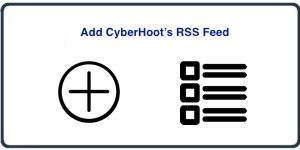
CyberHoot delivers tremendous value to businesses and Managed Service Providers (MSPs) through a steady stream of high-quality cybersecurity content. By tapping into our RSS feed, you can keep your team informed and engaged with the latest security insights.
Add CyberHoot’s RSS Feed to Your Teams or Slack Cybersecurity Channel
Stay current without the extra clicks. You can easily integrate CyberHoot’s RSS feed into a Microsoft Teams or Slack channel dedicated to cybersecurity updates.
▶️ Follow the step-by-step instructions in the videos below to set it up.
📥 Use the following RSS feed URL during setup:
https://cyberhoot.com/category/blog/feed/
Adding CyberHoot’s RSS Feed Into Slack:
Adding CyberHoot’s RSS Feed To Microsoft Teams:
Related Articles
HowTo: Add a New Client to CyberHoot’s Power Platform
This video was created specifically for MSPs with Super Admin access to CyberHoot’s Power Platform and its multi-tenant deployments. Client Administrators will not have access to these menus. This video provides you a quick overview of how to add a ...HowTo: Allow-List CyberHoot – Personal Gmail Account
If you sign up to receive CyberHoot BootCamp as an individual, you may need to allow-list the CyberHoot Domain in your own personal Gmail account. Here’s the instructions in a quick video for how to accomplish that. https://youtu.be/VzXBGn-g5eI ...HowTo: CyberHoot’s API Documentation
Overview CyberHoot’s API allows for the following information to be pulled from the platform: Customers Managers Users Administrators Compliance Metrics Training Schedules Partner Settings Subscription Information Email Logs Reporting More ...HowTo: Enable Automatic Mode in CyberHoot’s Power Platform.
CyberHoot Power Platform: Automatic Type Customers The instructions below provide a walkthrough on how to add a customer using the Automatic Mode in the CyberHoot Power Platform. Customers enrolled in this mode benefit from a high level of ...HowTo: Allow-List CyberHoot’s Domain Name and IP Addresses – Google Workspace
New CyberHoot businesses need to allow our training and phishing emails to reach their user’s inboxes directly. This article describes the two steps needed to make this happen. Note: If you wish to create an allow-list just for yourself personally ...