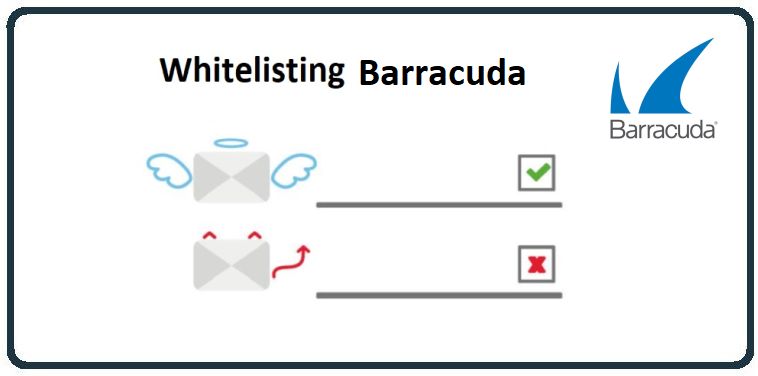HowTo: Allow-List in Barracuda
If you’re utilizing Barracuda’s Email Security Gateway, you can white-list CyberHoot IP Addresses and Domain Name to allow our simulated phishing test emails and training notifications to get through to your end-user’s inboxes.
Please see this article for the current IP Addresses and Domain Names for CyberHoot.
CyberHoot Email-Relay IP Addresses, Domains, and White-Listing Articles
White-listing by IP in Barracuda in Email Security Gateway
These instructions were gathered and summarized–based on Barracuda’s knowledgebase. For more information on how to white-list in Barracuda, check out this video from Barracuda.
If you are using Barracuda’s Email Security Service (cloud), follow these steps to white-list Barracuda by IP address:
- Log in to your Barracuda Cloud Control.
- Go to Email Security > Inbound Settings > IP Address Policies.
- In the IP Blocking / Exemption section, enter the first CyberHoot mail server IP in the IP/Network Address field.
- In the Netmask field, type the netmask using this format: 255.255.255.255.
- If you’d like, add a note in the Comment field. For example, CyberHoot Simulated Phishing IP Address.
- Click Add to white-list the IP address.
- Complete steps 2 through 6 for each of the CyberHoot IP addresses found above.
If you are using Barracuda’s Email Security Gateway (on-premises), follow these steps to white-list Barracuda by IP address:
- Log in to your Barracuda Email Security Gateway web interface.
- Go to the BLOCK/ACCEPT > IP Filters page.
- In the Allowed IP/Range section, enter the first CyberHoot mail server IP in the IP/Network Address field.
- In the Netmask field, type the netmask using this format: 255.255.255.255
- If you’d like, add a note in the Comment field. For example, CyberHoot Simulated Phishing IP Address.
- Click Add to white-list the IP address.
- Complete steps 2 through 6 for each of the CyberHoot IP addresses found above.
Barracuda Intent Analysis
You may need to white-list us in Barracuda’s Intent Analysis feature to prevent the URLs in simulated phishing tests from being altered, and potentially resulting in skewed phishing test results. See this article from Barracuda explaining this process
If you are using Barracuda’s Email Security Service (cloud), follow these steps to white-list Barracuda’s Intent Analysis:
- Log in to your Barracuda Cloud Control.
- Navigate to Email Security > Inbound Settings > Anti-Phishing.
- Under the Intent section, add CyberHoot’s hostnames. Make sure the Policy drop-down is set to Ignore.
If you are using Barracuda’s Email Security Gateway (on-premises), follow these steps to white-list Barracuda’s Intent Analysis:
- Log in to your Barracuda Email Security Gateway web interface.
- Navigate to Email Security Gateway > Basic > Spam Checking.
- Under the Intent Analysis section, add CyberHoot’s hostnames to the URI Exemptions: text box field.
Barracuda Advanced Threat Protection (ATP)
If you are using Barracuda’s Advanced Threat Protection (ATP) and have experienced false clicks or false attachment opens, you can set up exemptions. Setting up exemptions allows you to bypass PDF scanning for phishing test emails from CyberHoot’s IP addresses.
To set up exemption addresses to bypass ATP PDF Scanning:
- Log in to your Barracuda Email Security Gateway web interface.
- Select the ATP Settings tab.
- Enter the above CyberHoot IP address(es) and subnet mask(s) at the beginning of this How To article.
- Click Add.
Related Articles
HowTo: Allow-List in MailProtector
This HowTo article explains how to configure Allow Listing rules in to allow Attack Phishing tests to reach end users using MailProtector. Warning: CyberHoot supports fake email Attack-Phishing for customers. Please keep in mind this approach uses ...HowTo: Allow-List in BitDefender
This HowTo article explains how to configure Allow Listing rules in to allow Attack Phishing tests to reach end users using BitDefender. Warning: CyberHoot supports fake email Attack-Phishing for customers. Please keep in mind this approach uses ...HowTo: Allow-List in DNS Filter
This HowTo article explains how to configure Allow Listing rules in to allow Attack Phishing tests to reach end users using DNS Filter. Warning: CyberHoot supports fake email Attack-Phishing for customers. Please keep in mind this approach uses ...HowTo: Allow-List CyberHoot – Personal Gmail Account
If you sign up to receive CyberHoot BootCamp as an individual, you may need to allow-list the CyberHoot Domain in your own personal Gmail account. Here’s the instructions in a quick video for how to accomplish that. https://youtu.be/VzXBGn-g5eI ...HowTo: Allow-List CyberHoot’s Mail-Relay IP Address – Mimecast
This article will walk you through setting up allow list in Mimecast. The required IP address and Domain name information is found in this HowTo article: CyberHoot Email-Relay IP Addresses, Domains, and Allow-Listing Articles