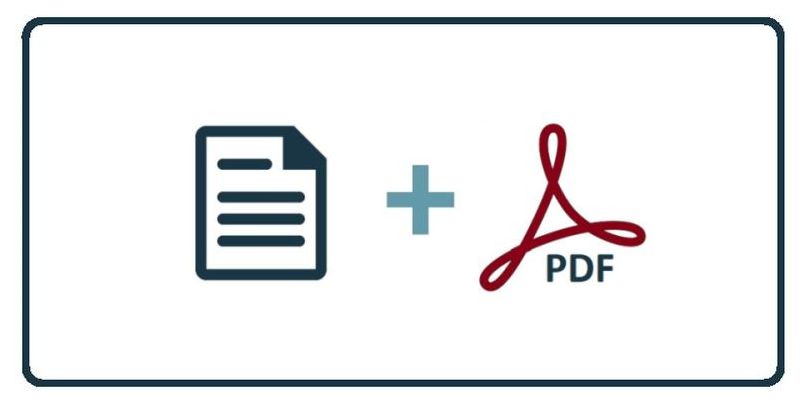HowTo: Add a New PDF Policy to the Power Platform
This article provides steps on how to add a new governance policy into CyberHoot.
How to Add a Policy to a Group in CyberHoot
Option 1: Upload Your Own Policy
Log in and go to the Dashboard.
Click either:
The Policies box, or
The Policies tab in the top menu.
Click Add Policy.
Upload your PDF file.
Fill out the required fields:
Policy name
Start date
Auto-renew date (optional, with a 60-day reminder)
Acceptance window
Reminders
Enable a quiz (optional)
Choose the target group.
Click Create.
Option 2: Use and Customize a Template from the Library
Go to the Training Library.
Find a policy you want to use.
Click Download to get the policy in Microsoft Word format.
Open the Word document you just downloaded.
Customize the policy to match your organization’s needs.
Save the file as a PDF (not as a Word doc).
Return to Add Policy.
Upload the customized PDF.
Fill out all required settings (start date, acceptance window, auto-renew, etc.).
Click Create.
Related Articles
HowTo: Edit CyberHoot Policy Templates for your Use on the Power Platform
25th March 2020 | HowTo, MSP, Platform, Technology This video outlines how an MSP or Client admin can download and customize CyberHoot cybersecurity template policies to suite their purposes. The video reviews the important steps you need to take to ...HowTo: Add a New Client to CyberHoot’s Power Platform
This video was created specifically for MSPs with Super Admin access to CyberHoot’s Power Platform and its multi-tenant deployments. Client Administrators will not have access to these menus. This video provides you a quick overview of how to add a ...HowTo: Add and Assign a New Video to a User Group in the Power Platform
These instructions provide a step-by-step walkthrough on how to upload a new video to CyberHoot and assign it to a specific user group. Important: When adding a video, do not use the URL from the top of the browser. Instead, use the embed link option ...Power Platform Administration Overview
Welcome to the CyberHoot Power Platform: A Guided Tour for New Administrators Starting with a new platform can feel like a big lift, but we are here to make it easy. This page features a collection of short overview videos designed to help you get ...HowTo: Add a Local Client Administrator to the Power Platform
The following steps explain how to add a local Client Administrator to CyberHoot within the Power Platform, enabling the client administrator to manage settings specific to their own deployment. It's important to note this differs from adding an MSP ...