HowTo: Add and Assign a New Video to a User Group in the Power Platform
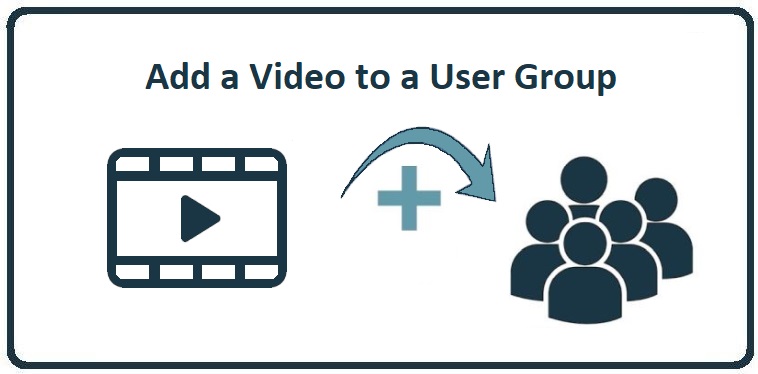
These instructions provide a step-by-step walkthrough on how to upload a new video to CyberHoot and assign it to a specific user group.
Important: When adding a video, do not use the URL from the top of the browser. Instead, use the embed link option to ensure proper playback and compatibility.
Steps to Adding a New Video to your CyberHoot Power Platform:
Log in to your CyberHoot with your administrator account.
Navigate to the Videos section from the dashboard menu.
Click on + Add Video.
Enter a Name for your video.
Paste the embed link (not the browser URL) into the Video Link field.
For YouTube, click Share → Embed → copy the code in quotes after the src= Here’s an example:
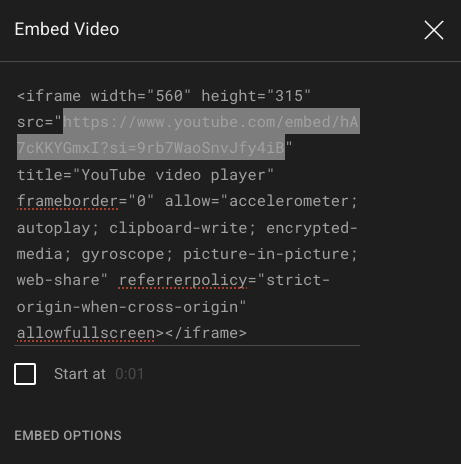
For Vimeo, click Share → copy the Embed code or direct embed URL.
Select the code in quotes right after src= up to but excluding the semicolon (;) as in the example below:
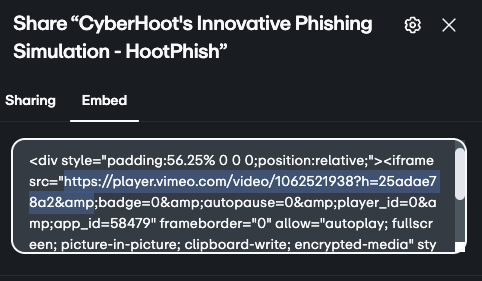
Assigning the New Video to a User Group
After adding the name and the video link, scroll down to the User Groups section.
Select the group you wish to assign the video to in the Available Groups box.
Highlight the group(s) you want.
Click on the arrow pointing to the right =>.
Click on Create to finalize the assignment.
Once completed, all users in the selected group will be notified of the new assigned video at the selected date via email.
How to Protect the Privacy of Your YouTube Video
When uploading or editing a video on YouTube, you can choose from these privacy settings:
Public: Anyone can search for and view the video.
➤ Not recommended for private or internal content.Unlisted: Only people with the direct link can view the video. It won’t appear in search results, your channel, or recommendations.
✅ Great for sharing with select individuals or groups (e.g., through CyberHoot).Private: Only specific YouTube accounts (emails) that you invite can view the video.
✅ Best for highly sensitive content, but sharing is more restrictive.
Adjust Video Privacy Settings on Vimeo:
Vimeo offers various privacy options to suit your needs:
Public: Anyone can view the video, and it may appear in search results.
Unlisted: Only individuals with the link can view the video; it won’t appear in search results or on your Vimeo profile.
Password-Protected: Viewers must enter a password to access the video.
Private: Only you and people you explicitly grant access to can view the video.
Hide from Vimeo: The video won’t be visible on Vimeo.com but can still be embedded elsewhere.
To change these settings:
Log into Vimeo and navigate to your Library.
Select the video you wish to modify.
Click the Share button (usually represented by a paper plane icon) on the upper right-hand corner.
In the panel that appears, under Link privacy, choose your desired setting.
Related Articles
HowTo: Create Your Own Unique Training Program on the Power Platform
This video helps you create your own unique training program within CyberHoot. The video shows how to set a frequency at which your employees receive their training videos, how to customize the program to your liking, and how to double-check that the ...HowTo: Move an Employee to a New Manager on the Power Platform
These instructions will provide you with the steps to assign local user to a local manager on the Power Platform. Assigning users to managers on the Power Platform Upon login to the Power Platform select the customer you wish to manage. From the ...HowTo: Add a New Client to CyberHoot’s Power Platform
This video was created specifically for MSPs with Super Admin access to CyberHoot’s Power Platform and its multi-tenant deployments. Client Administrators will not have access to these menus. This video provides you a quick overview of how to add a ...HowTo: Add an MSP Super Admin to the Power Platform
These instructions provide a step-by-step guide for adding a Super Admin to CyberHoot’s multi-tenant Power Platform. As an MSP, it’s common to assign your own staff as Super Admin to help manage CyberHoot on behalf of your clients. Please note that ...HowTo: Add a New PDF Policy to the Power Platform
This article provides steps on how to add a new governance policy into CyberHoot. How to Add a Policy to a Group in CyberHoot Option 1: Upload Your Own Policy Log in and go to the Dashboard. Click either: The Policies box, or The Policies tab in the ...