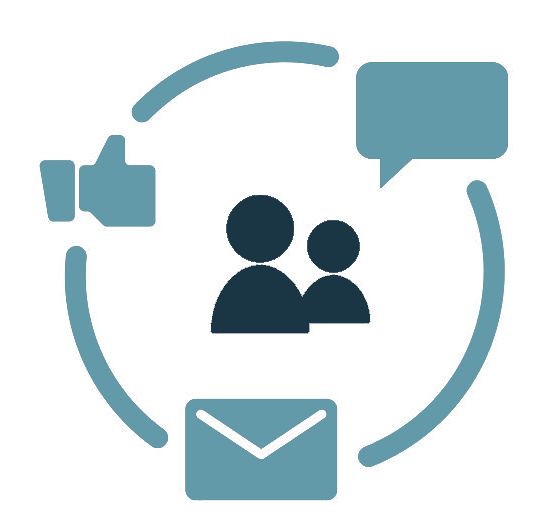HowTo: Dark Web Workflow
Related Articles
How the "Dark Web Report" and "Manager Compliance Report" Features work in the Power Platform in CyberHoot
1. How does it work? Dark Web Reports: Whenever a new exposure to a user is found in the dark web, this report will be sent out to both Super Admins and Customer Admins. This report will only report on newly found exposures that have not been ...HowTo: Understand CyberHoot AttackPhish Field Definitions and Training Workflow
This document explains how CyberHoot AttackPhish populates the various tracking fields when running phishing simulations. It defines the user actions that trigger each status and describes when additional training is assigned. Field Definitions Email ...HowTo: Add a New Client to CyberHoot’s Power Platform
This video was created specifically for MSPs with Super Admin access to CyberHoot’s Power Platform and its multi-tenant deployments. Client Administrators will not have access to these menus. This video provides you a quick overview of how to add a ...HowTo: Allow-List in BitDefender
This HowTo article explains how to configure Allow Listing rules in to allow Attack Phishing tests to reach end users using BitDefender. Warning: CyberHoot supports fake email Attack-Phishing for customers. Please keep in mind this approach uses ...HowTo: Allow-List in MailProtector
This HowTo article explains how to configure Allow Listing rules in to allow Attack Phishing tests to reach end users using MailProtector. Warning: CyberHoot supports fake email Attack-Phishing for customers. Please keep in mind this approach uses ...