HowTo: Restore an Archived User on Power Platform
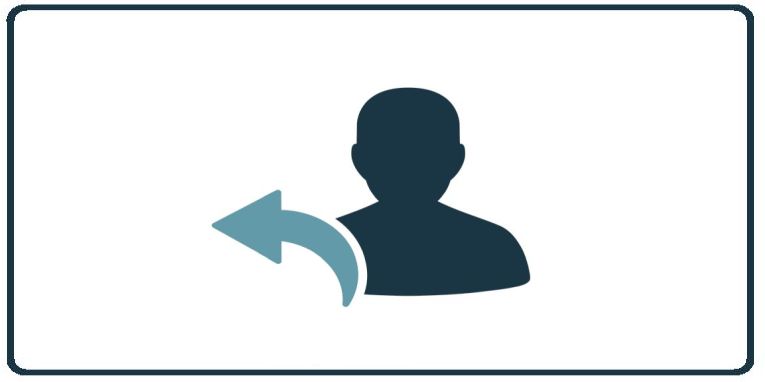
These steps will guide you on how to restore an archived user.
How to restore local archived users on the Power Platform:
- Upon login to the Power Platform select the customer you wish to manage.
- From the dashboard, click on the Users box.
- From the User-Group-Manager administration window, click on the Archived Users tab
- Search for the user you want to restore and click on the circular arrow icon to restore the user.
- Click on Restore.
You should see the user listed now.
How to restore Entra ID archived users on the Power Platform:
- Upon login to the Power Platform select the customer you wish to manage.
- From the dashboard, click on the Users box.
- From the User-Group-Manager administration window, click on the Entra ID Sync button.
- Click on Entra ID Settings button.
- Click on ENTRA ID USERS & GROUPS.
- Search for the user you are looking for and click on “Skipped” next to it to turn it into “Syncd”.
- Click on the Sync Now button.
- Click on Close.
- Click on Back.
You should see the user listed now.
How to restore Google Workspace archived users on the Power Platform:
- Upon login to the Power Platform select the customer you wish to manage.
- From the dashboard, click on the Users box.
- From the User-Group-Manager administration window, click on the Google Sync button.
- Click on Google Settings button.
- Click on GOOGLE USERS & GROUPS.
- Search for the user you are looking for and click on “Skipped” next to it to turn it into “Syncd”.
- Click on the Sync Now button.
- Click on Close.
- Click on Back.
You should see the user listed now.
Related Articles
HowTo: Restore an Archived User on Autopilot Platform
How to restore local archived users on the Autopilot Platform: Upon login to the Autopilot Platform, select the customer you wish to manage. from the dashboard, click on Users on the ribbon on the right side of the screen. From the User ...HowTo: Send User Outstanding Assignments on the Power Platform
These instructions will guide you through the process of sending reminders for outstanding assignments to all users. Please note that the system will only send emails to users who have outstanding assignments, users who are fully caught up will not ...HowTo: Add and Assign a New Video to a User Group in the Power Platform
These instructions provide a step-by-step walkthrough on how to upload a new video to CyberHoot and assign it to a specific user group. Important: When adding a video, do not use the URL from the top of the browser. Instead, use the embed link option ...HowTo: Manually Send Welcome Emails on the Power Platform
Power Platform: You can manually send the welcome email two ways: Individually: Under “User-Group-Manager” in the “Users” tab, you can click on the 3 dots for more actions and you can send the welcome email to that individual user there. Mass Action: ...HowTo: Enable Automatic Mode in CyberHoot’s Power Platform.
CyberHoot Power Platform: Automatic Type Customers The instructions below provide a walkthrough on how to add a customer using the Automatic Mode in the CyberHoot Power Platform. Customers enrolled in this mode benefit from a high level of ...