HowTo: Restore an Archived User on Autopilot Platform
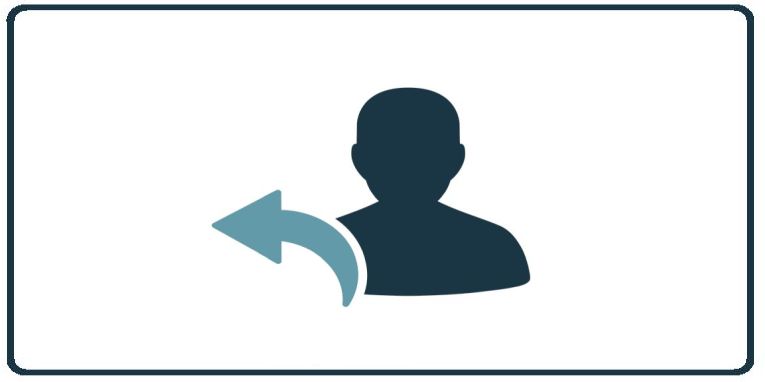
How to restore local archived users on the Autopilot Platform:
- Upon login to the Autopilot Platform, select the customer you wish to manage.
- from the dashboard, click on Users on the ribbon on the right side of the screen.
- From the User administration window, click on the ARCHIVED tab
- Search for the user you want to restore and click on the circular arrow icon to restore the user.
You should see the user listed now.
How to restore Entra ID archived users on the Autopilot Platform:
- Upon login to the Autopilot Platform, select the customer you wish to manage.
- from the dashboard, click on Users on the ribbon on the right side of the screen.
- From the User administration window, click on Entra ID on the ribbon to the right.
- Click on Settings.
- Click on Entra ID Users & Groups.
- Search for the user you are looking for and click on “Skipped” next to it to turn it into “Syncd”.
- Click on the Sync Now button.
- Click on Close.
- Click on Users on the breadcrumb trail menu on the top of the screen. It should look something like this: Customer Dashboard / Company Name / Users
You should see the user listed now.
How to restore Google Workspace archived users on the Autopilot Platform:
- Upon login to the Autopilot Platform, select the customer you wish to manage.
- from the dashboard, click on Users on the ribbon on the right side of the screen.
- From the User administration window, click on Google on the ribbon to the right.
- Click on Settings.
- Click on Google Users & Groups.
- Search for the user you are looking for and click on “Skipped” next to it to turn it into “Syncd”.
- Click on the Sync Now button.
- Click on Close.
- Click on Users on the breadcrumb trail menu on the top of the screen. It should look something like this: Customer Dashboard / Company Name / Users
You should see the user listed now.
Related Articles
HowTo: Restore an Archived User on Power Platform
These steps will guide you on how to restore an archived user. How to restore local archived users on the Power Platform: Upon login to the Power Platform select the customer you wish to manage. From the dashboard, click on the Users box. From the ...HowTo: Send User Outstanding Assignments on the Autopilot Platform
These instructions will guide you through the process of sending reminders for outstanding assignments to all users. Please note that the system will only send emails to users who have outstanding assignments, users who are fully caught up will not ...HowTo: Manually Send Welcome Emails on the Autopilot Platform
Autopilot Platform: You can manually send the welcome email two ways: Individually: Under “Users” , you can click on the 3 dots for more actions and you can send the welcome email to that individual user there. Mass Action: Under “Users”, click on ...Autopilot Platform Administration Overview
Welcome to the CyberHoot Autopilot Platform: A Guided Tour for New Administrators Starting with a new platform can feel like a big lift, but we are here to make it easy. This page features a collection of short overview videos designed to help you ...HowTo: Move an Employee to a New Manager on the Autopilot Platform
These instructions will provide you with the steps to assign local user to a local manager on the Autopilot Platform. Assigning users to a new manager on the Autopilot Platform Upon login to the Autopilot Platform, select the customer you wish to ...