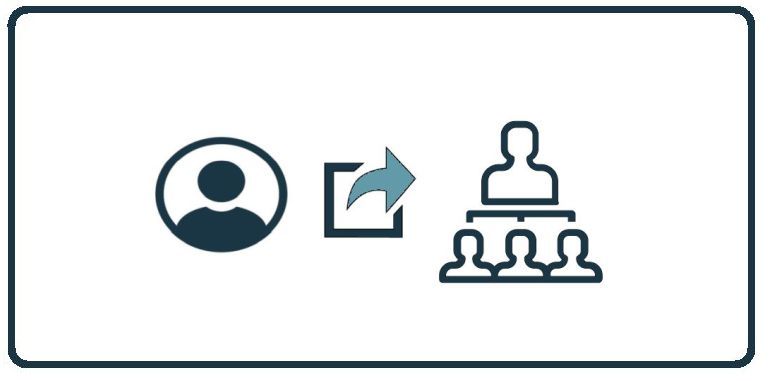HowTo: Move an Employee to a New Manager on the Power Platform
Related Articles
HowTo: Move an Employee to a New Manager on the Autopilot Platform
These instructions will provide you with the steps to assign local user to a local manager on the Autopilot Platform. Assigning users to a new manager on the Autopilot Platform Upon login to the Autopilot Platform, select the customer you wish to ...
HowTo: Enable Automatic Mode in CyberHoot’s Power Platform.
CyberHoot Power Platform: Automatic Type Customers The instructions below provide a walkthrough on how to add a customer using the Automatic Mode in the CyberHoot Power Platform. Customers enrolled in this mode benefit from a high level of ...
Power Platform Administration Overview
Welcome to the CyberHoot Power Platform: A Guided Tour for New Administrators Starting with a new platform can feel like a big lift, but we are here to make it easy. This page features a collection of short overview videos designed to help you get ...
HowTo: Add a New Client to CyberHoot’s Power Platform
This video was created specifically for MSPs with Super Admin access to CyberHoot’s Power Platform and its multi-tenant deployments. Client Administrators will not have access to these menus. This video provides you a quick overview of how to add a ...
HowTo: Add and Assign a New Video to a User Group in the Power Platform
These instructions provide a step-by-step walkthrough on how to upload a new video to CyberHoot and assign it to a specific user group. Important: When adding a video, do not use the URL from the top of the browser. Instead, use the embed link option ...