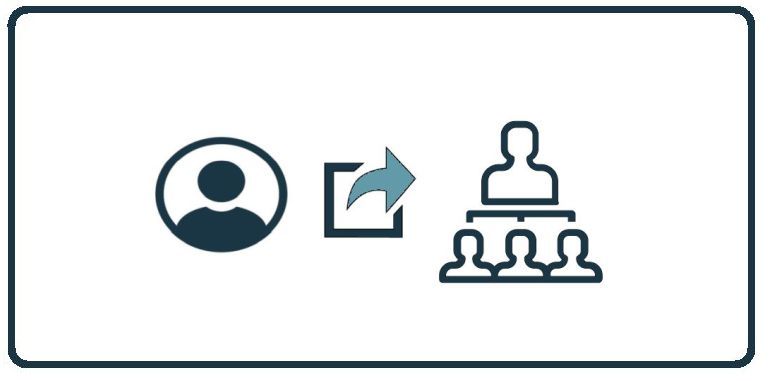HowTo: Move an Employee to a New Manager on the Autopilot Platform
Related Articles
HowTo: Move an Employee to a New Manager on the Power Platform
These instructions will provide you with the steps to assign local user to a local manager on the Power Platform. Assigning users to managers on the Power Platform Upon login to the Power Platform select the customer you wish to manage. From the ...
Autopilot Platform Administration Overview
Welcome to the CyberHoot Autopilot Platform: A Guided Tour for New Administrators Starting with a new platform can feel like a big lift, but we are here to make it easy. This page features a collection of short overview videos designed to help you ...
HowTo: Reauthorize Entra ID – Client Secret on the Autopilot Platform
The Entra ID sync is not functioning because the provided client secret has expired. To resolve this, you will need to reauthorize Entra ID. Before Proceeding: Before starting, make sure you don’t already have a session to Entra ID under a different ...
HowTo: How to Add Users via Google Workspace Sync on the Autopilot Platform
Adding users to CyberHoot’s Autopilot Platforms via Google Workspace Sync If your company uses Google Workspace, you can use it as a simple and effective way to manage users within CyberHoot. Follow the steps below: Instructions for Autopilot ...
HowTo: Delete a Customer in CyberHoot on the Autopilot Platform
These instructions provide a step-by-step guide for deleting a customer in CyberHoot’s Autopilot platform. Steps to Delete a Customer in the Autopilot Platform: From the Customer Dashboard, click on Mass Customer Actions. Click on “Active Customers“ ...